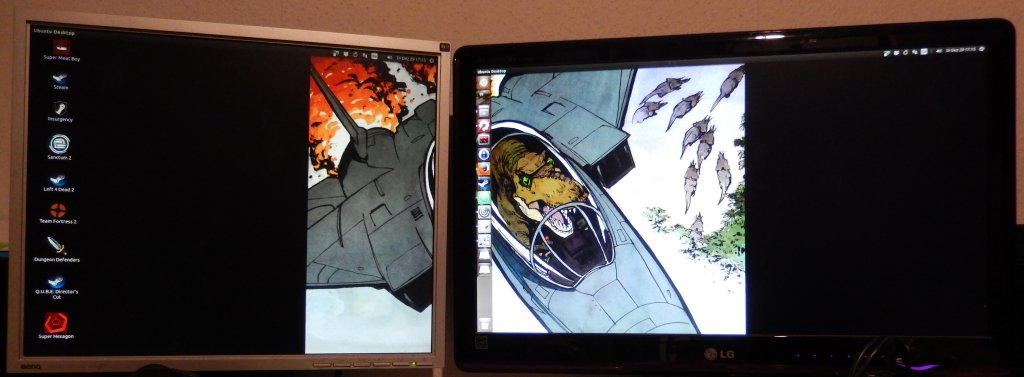Multi monitor wallpapers in Ubuntu
Using Linux as your main OS takes some time getting used to when you came from Windows. The way is also plastered with little obstacles and annoyances you can either decide to ignore or solve one after another. One of those small annoyances I recently solved after a couple of years of willful ignorance was an easy way for multi monitor wallpapers on Ubuntu.
I’m using two monitors with different resolutions. DVI-0 uses 1280x1024, DVI-1 uses 1920x1080. Until now, having a nice dual screen wallpaper on my Ubuntu wasn’t possible. It always looked ugly.
Notice how much black bars I do have here despite the wallpaper having a resolution of 3510x2550, being larger than both of my screens together. The image scaling in Unity is just unsatisfying.