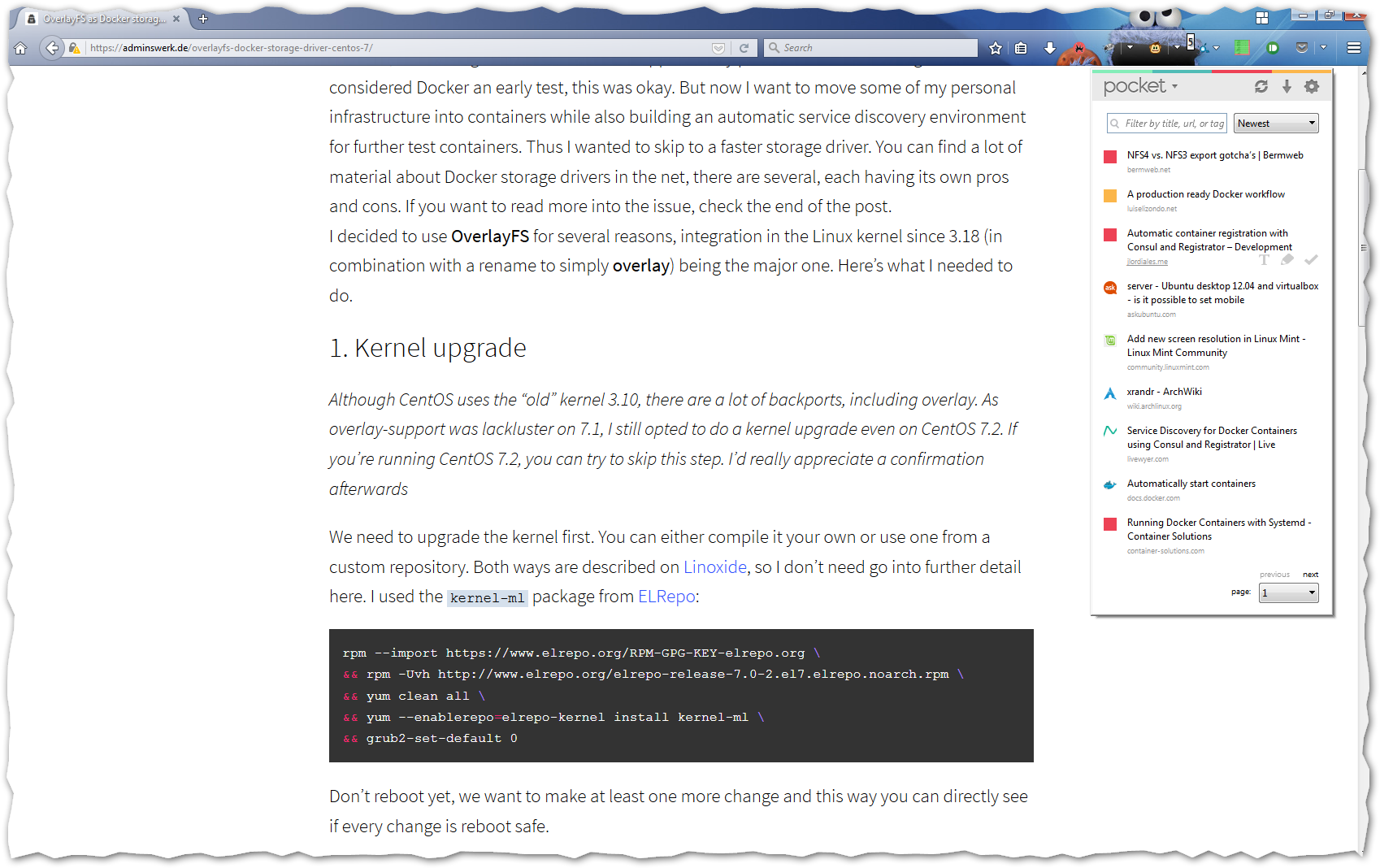Backup Windows partitions as virtual hard disk (VHD)
Although I prefer Linux as Desktop OS, Gaming on it is still very hard to realize. That’s why I need a Windows installation on my system. Said installation didn’t age well, so I decided to rejuvenate my six year old Windows installation and install Windows 10.
I wanted to have a fresh start and didn’t want to keep anything, but I still wanted to retain my old system and data partition as backup. I decided to use a Virtual Hard Disk (VHD) file as backup format. The advantage of this is that I can easily boot up a VM to compare my old system with my new one. Additionally Windows 7 natively supports mounting VHD, enabling easy access to the files. Thus, I created a step-by-step instruction for later reference.
Prerequisite
- For this process you will need about twice the size of your partition as disk space. The resulting image will be roughly the same size as the original.
- Of course I used Linux to do all of those steps. If you don’t have a Linux installation, use a Live USB stick with a distribution of your choice.